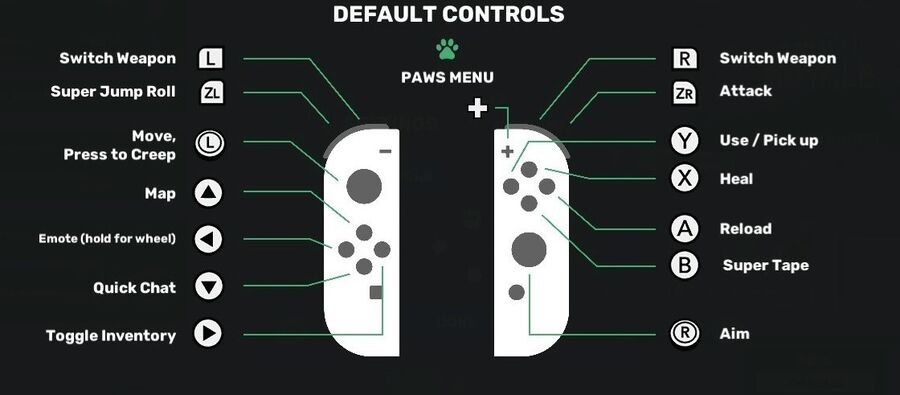Super Animal Royale supports multiple Control Layouts, including keyboard & mouse, PlayStation, Xbox, Nintendo Switch Joy Cons and Nintendo Switch Pro Controllers.
Keyboard controls[ | ]
- Esc - Open the in-game Paws Menu
- 1 - Switch to primary gun
- 2 - Switch to secondary gun
- 3 - Switch to
 Melee Weapon
Melee Weapon - 4 - Switch to
 Throwables
Throwables - Q - Heal by drinking
 Health Juice
Health Juice - W - Move up
- A - Move left
- S - Move down
- D - Move right
- E - Interact / Pick up item on the ground
- R - Reload gun
- T - Switch to previous weapon
- Z - Quick Chat
- ↵ Enter - Open chat
- ↹ Tab - Switch chat mode (Team/All)
- C - Use
 Super Tape
Super Tape - V - Perform an Emote (hold for Emote Wheel)
- M - Toggle map display
- I - Toggle Inventory
- Ctrl - Creep (sneak quietly) / Zoom (with
 Sniper or
Sniper or  Hunting Rifle)
Hunting Rifle) - Space - Perform a Super Jump Roll
- F1 - Hide HUD
- F5 - Mute player underneath mouse cursor
- F6 - Toggle for spread markers
 - Aim weapon
- Aim weapon - Use weapon
- Use weapon - Switch weapon
- Switch weapon
PS Controls[ | ]
 - Reload
- Reload - Use
- Use  Super Tape
Super Tape - Use / Pick Up
- Use / Pick Up - Heal by drinking
- Heal by drinking  Health Juice
Health Juice - Perform an Emote (hold for Emote Wheel)
- Perform an Emote (hold for Emote Wheel) - Toggle map display
- Toggle map display - Quick Chat
- Quick Chat - Toggle Inventory
- Toggle Inventory - Switch Weapon
- Switch Weapon - Switch Weapon
- Switch Weapon - Perform a Super Jump Roll
- Perform a Super Jump Roll - Attack
- Attack - Aim
- Aim - Move, Press to Creep
- Move, Press to Creep - PAWS menu
- PAWS menu - PAWS Menu
- PAWS Menu
Xbox/Steam/Switch Controller Controls[ | ]
Image shows an Xbox One controller, but should work with Xbox 360, Steam, Steam Deck, or Switch Controller just fine.
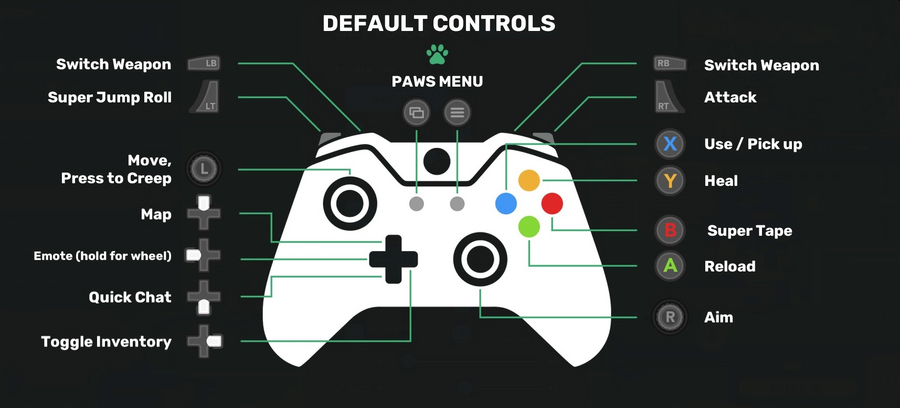
 - Reload
- Reload - Use
- Use  Super Tape
Super Tape - Use / Pick Up
- Use / Pick Up - Heal by drinking
- Heal by drinking  Health Juice
Health Juice - Perform an Emote (hold for Emote Wheel)
- Perform an Emote (hold for Emote Wheel) - Toggle map display
- Toggle map display - Quick Chat
- Quick Chat - Toggle Inventory
- Toggle Inventory - Switch Weapon
- Switch Weapon - Switch Weapons
- Switch Weapons - Perform a Super Jump Roll
- Perform a Super Jump Roll - Attack
- Attack - Aim
- Aim - Move, Press to Creep
- Move, Press to Creep - PAWS Menu
- PAWS Menu - PAWS Menu
- PAWS Menu
Nintendo Switch Joy-Con Controls[ | ]
 - Reload
- Reload - Use
- Use  Super Tape
Super Tape - Heal by drinking
- Heal by drinking  Health Juice
Health Juice - Use / Pick Up
- Use / Pick Up - Perform an Emote (hold for Emote Wheel)
- Perform an Emote (hold for Emote Wheel) - Toggle map display
- Toggle map display - Quick Chat
- Quick Chat - Toggle Inventory
- Toggle Inventory - Switch Weapon
- Switch Weapon - Switch Weapons
- Switch Weapons - Perform a Super Jump Roll
- Perform a Super Jump Roll - Attack
- Attack - Aim
- Aim - Move, Press to Creep
- Move, Press to Creep- + - PAWS Menu
Nintendo Switch Pro Controller Notes[ | ]
In order for the Nintendo Pro Controller to function properly in game, you may need to enable Steam support for the controller. This can be done by going to Steam -> Settings -> Controller -> General Controller Settings and enabling Switch Pro Configuration Support.
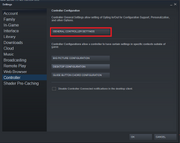
Accessing Steam's Controller Settings
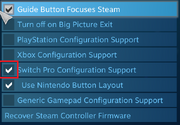
Enabling Switch Pro Controller Support
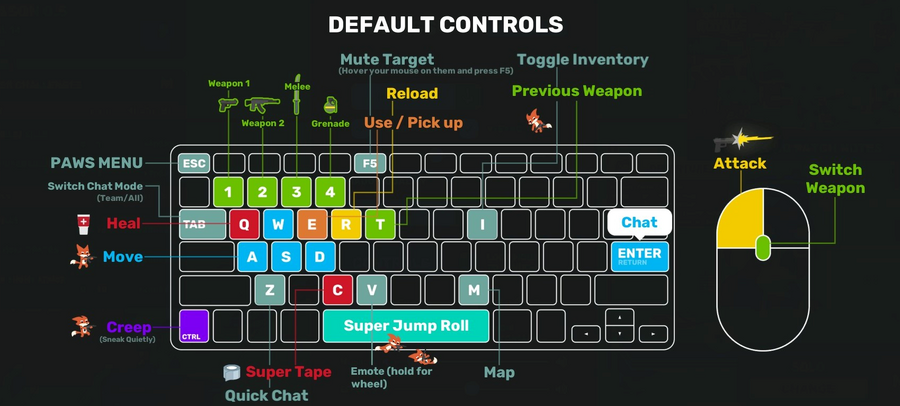

 - Aim weapon
- Aim weapon - Use weapon
- Use weapon - Switch weapon
- Switch weapon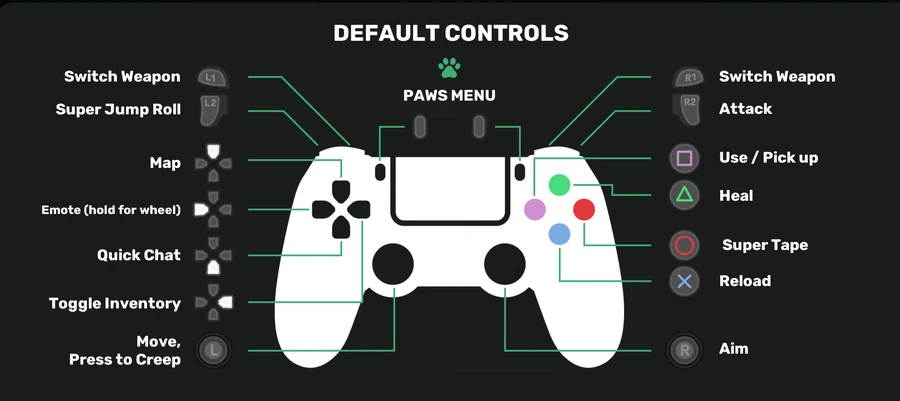
 - Reload
- Reload - Use
- Use  - Use / Pick Up
- Use / Pick Up - Heal by drinking
- Heal by drinking  - Perform an
- Perform an  - Toggle
- Toggle  -
-  - Toggle Inventory
- Toggle Inventory - Switch Weapon
- Switch Weapon - Switch Weapon
- Switch Weapon - Perform a
- Perform a  - Attack
- Attack - Aim
- Aim - Move, Press to Creep
- Move, Press to Creep - PAWS menu
- PAWS menu - PAWS Menu
- PAWS Menu - Reload
- Reload - Use
- Use  - Use / Pick Up
- Use / Pick Up - Heal by drinking
- Heal by drinking  - Perform an
- Perform an  - Toggle
- Toggle  -
-  - Toggle Inventory
- Toggle Inventory - Switch Weapon
- Switch Weapon - Switch Weapons
- Switch Weapons - Perform a
- Perform a  - Attack
- Attack - Aim
- Aim - Move, Press to Creep
- Move, Press to Creep - PAWS Menu
- PAWS Menu - PAWS Menu
- PAWS Menu